You can configure your Shipwire account to allow for one, or more users, to access it. Shipwire has the notion of four Account roles (or types): Administrator, Full Access User, API, and Customer Service.
Administrator Role
The account holder is essentially an Administrator, which allows this person to control who else has access to the account (whether API or other user types), while still having access to the rest of the Shipwire software functionality.
Full Access User role
The Full Access User role is granted similar privileges as the Administrator but they cannot grant (or remove) access to other participants. They also cannot use their credential information to access the Shipwire API (also used in some cart connections). Once they have been provided with a login and password by the Account Administrator, they will have full access to the Shipwire user interface.
Customer Service role
The Customer Service role is granted limited privileges in the orders tab and individual order details for minor editing. They cannot view sensitive pricing information on the main Dashboard page or edit the product catalog. They cannot grant (or remove) access to other participants, and they cannot use their credential information to access the Shipwire API (also used in some cart connections). Once they have been provided with a login and password by the Account Administrator, they will have limited access to the Shipwire user interface.
Customer Service role capabilities:
- Order Tab
- Access to Order Overview
- No access to Create an Order
- No access to Upload Multiple Orders
- No access to get a shipping quote
- Order Details
- Access to Hold an Order
- Access to Edit an Order
- Access to Cancel an Order
- No access to Duplicate an Order
- No access to Start Fulfillment
API role
Shipwire access for API roles are restricted to API-only communications. This type of access is useful for certain cart connections and for custom integrations. API users will not be able to log into the Shipwire interface.
We recommend that you create a separate API user for each cart connection and custom integration that you use.
Note: If you are looking to move current API access from your Administrator role over to a new API role, please read this help article to ensure a smooth transition.
Adding a new user (or API) role
Setting up a new role is simple.
- Log into Shipwire as the administrator and select ‘Account Profile’ on the drop-down menu next to your name on the upper right-hand side of the screen.
- Under ‘Users and Roles,’ select ‘Add New User.’
- You will be prompted to enter your password.
- Select the type of account you would like to create. Note: For API roles, a Key will be generated for you directly in the Shipwire Platform via the “Users and Roles” page. You can also refresh these keys (effectively expiring the prior key) if you suspect they have been compromised.
- Enter the email and full name of the new user. (Note: For API users, we also recommend utilizing an actual email address for the user, however a fictitious email address is acceptable as well.)
- Once complete, you will receive a confirmation screen.
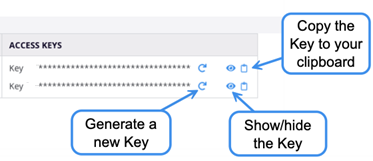
For more details on how to get started with utilizing API users, you can refer to our Developer Center page.
Restricting access
As an Administrator you can always limit account access at any time simply by deleting or editing existing users and/or API connections. There are also 2 things worth noting when limiting and editing account access: 1) Any information that is already obscured in your interface will be obscured for other user roles and, 2) For any role changes (i.e. a Full Access User role being changed to a Customer Service role) an email will be sent to the associated account being edited prompting the user to create a new login password. Their prior password will not work.

Frequently Asked Questions (FAQ)
Q. Can I request specific changes to a role? For example, can I request that a Customer Service role gain access to the Inventory tab as well?
A. At this time, all roles are predefined and custom permissions are not supported.
Q. How do I change an existing role over to a new role? For example, I would like to change one of my Full Access User roles to a Customer Service role.
A. You can edit any existing role to a new role. The steps on how to do this can be found above. Please note that roles are linked to the email address that was used to sign up for it, hence an email address cannot be used for more than 1 role. For example, if you wanted to move a Full User Access role to a Customer Service role, you would have to edit it within the Account Access page.
Q. Once I edit an existing role to a new role, do they just use the same login information?
A. Once a role is edited, the user of that role will receive an email message prompting them to choose a new password. The login email will remain the same.
