This is a step-by-step guide on how to send your products to a Shipwire fulfillment center. Before you send products to your Shipwire fulfillment centers, you must define the shipment by creating a receiving order, also known as an Advanced Shipping Notice (ASN), which ensures that your shipment is received and processed in a timely manner. Receiving orders are required for sending all inventory to your fulfillment center, including a tracking number for each shipment. Always include the most up-to-date and accurate information for each order.
Prior to creating a receiving order, ensure you have defined your products in your account.
Please be sure to reference our Receiving Guide for detailed information about packaging, labeling and delivery scheduling for all inbound shipments. Any non-compliant inbound shipments will be subject to fines and delays.
On this page
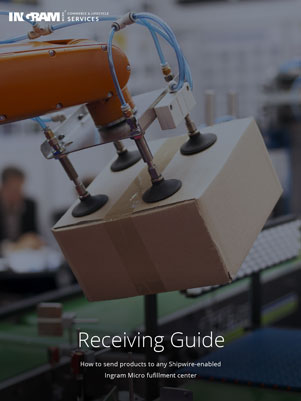
Download the Shipwire Receiving guide
Our printable Shipwire Receiving PDF guide will show you how to prepare a shipment, send a shipment, and ensure Standard Receiving.
Last updated May 2023
Creating a receiving order in your account
- Under the Inventory menu in your Shipwire account, click on “Send inventory”
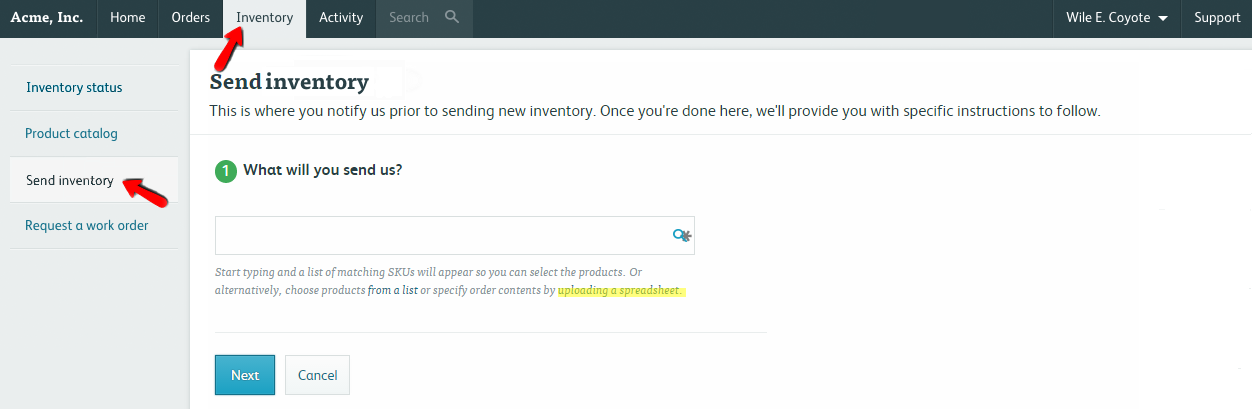
- Tell us where you’re sending your inventory
The first step is deciding where you’re planning to send your inventory and where it is coming from. If you’re using a Shipwire pre-paid shipping label to send your inventory, the origin address is necessary.

- Decide which and how many products you’ll be sending
The packing list information will automatically be updated with weight and size based on the dimensions of your products. The screen will also display the status of your current SKUs. When done, click next.

- Select how you will send your shipment
- How many packages will be in the shipment?
Note: Our facilities cannot accept mixed pallet or mixed master case shipments. All products on any pallet or in any master case must be the same. See examples of non-compliant inbound shipments for reference. - Whether you will be sending it on your own (in which case you will need to eventually provide a tracking number), or whether you want Shipwire to generate a shipping label for you.
Then click next.
- How many packages will be in the shipment?
- Request a work order
If your shipment requires any special treatment (e.g. sorting, labeling, or anything else outside of standard process), you can create a work order in the next section. Creating a work order tells us that your shipment requires certain actions to be taken outside of the standard receiving order process. - Send inventory
Once all of the above is complete, click Send Inventory. Make sure to review our Receiving Guide before sending the shipment to us to avoid non-standard receiving fees.
FAQ
Q.Why do I need an ASN number?
A.When you ship merchandise to Shipwire, you must notify us, and put an Advanced Shipping Notice (ASN) number on the packaging. This is done so that when merchandise is received, the ASN number is matched to your receiving notification. We immediately check for damages, reconcile any discrepancies, and put the inventory away.
A proper ASN number is part of the Shipwire checks and balances which help to protect you and your merchandise, and ensure the timely delivery and accuracy of your orders.
Q.When do I need multiple ASN numbers?
Each time you create a receiving order, a new ASN is generated for you. This ASN number must be associated with a single incoming shipment. If you anticipate that your shipment is going to be arriving on separate days or via different carriers consider it as two different shipments and produce two different receiving orders (which will give you two different ASN numbers).
Example: If your supplier tells you that your purchased inventory is being shipped and gives you a packing list and all products ship out at one time, consider this one shipment. If you then find out that your supplier did not ship 5% of your inventory and will ship that inventory in a week, you should edit your initial receiving order and correct your packing list. Consider the second shipment to be a different receiving and create a new ASN and packing list.
Q.Who is the Shipwire contact for arranging delivery?
If your carrier or supplier requires a name and contact number for arranging delivery, please reference the Receiving Guide and follow the appointment scheduling information
Q.How do I handle multiple packages/tracking numbers per ASN?
If your merchandise cannot fit in one package, and it requires multiple cartons or containers (including multiple tracking numbers from the same carrier), give Shipwire all your known tracking numbers associated with the receiving. You can input additional numbers in the Tracking information section of the Receiving Details page. Simply input the numbers into the Tracking # field separated by commas such as in the example below.
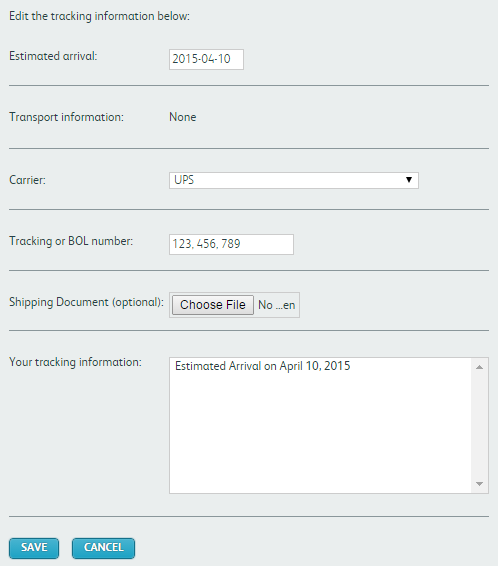
If your inbound receiving is coming in from two different carriers and/or at two different times you must have two different ASN numbers as Shipwire considers these to be two different receivings.
Q.Does an ASN number expire?
Your ASN number is valid for up to 7 business days after your expected arrival date. Your merchandise must be received by a Shipwire fulfillment center within 7 days of this date. If your ASN is delayed, you can edit it and change your expected arrival date. If your ASN expires, it will be automatically canceled, but you can uncancel the ASN (by clicking the “Uncancel” link in the ASN confirmation screen) as long as you can provide an updated, accurate arrival date and tracking information.
Q.Is there a minimum number of items per ASN number?
Yes, there must be at least 3 items per SKU associated with each ASN. One case which contains at least 3 of the same SKU will satisfy this minimum.
Q.Can I modify an ASN number later?
No, once an ASN is created, it cannot be changed. It can only be canceled, and a new one created. Keep this in mind if you are giving the ASN to a vendor. It is your responsibility to make sure the correct ASN is on the shipping documentation.
